You can change the default search engine on Chrome from chrome://settings/search.
When you install Chrome for the first time, google.com will be the default search engine. If this has changed, you can use the same steps to change the default search engine back to google.com
Change Default Search Engine
This article explains how to change the default search engine on Chrome. You can do this to change your search engine back to google.com or to any other search engine of your choice.
- Open Chrome Settings.
Enter chrome://settings/search into the address bar and press Enter. The “Search engine” page is displayed.
- Select the new default search engine.
From the “Search engine used in the address bar” dropdown list, select the search engine that you wish to make your new default search engine.
- Add more search engines to the drop-down list.
If you cannot find the search engine of your choice in the “Search engine used in the address bar” list, click Manage search engines.
- Locate the new search engine under “Other search engines”
On the “Manage search engines” page, locate the new search engine.
- Add a new search engine.
If you cannot find your search engine on the list, click Add. The Add search engine screen is displayed.
- “Search engine” field.
In the “Search engine” field, enter a name for the new search engine.
- “Keyword” field.
In the “Keyword” field, enter a keyword that you wish to use to launch the search engine from the address bar. This is useful when you are not using this as a default search engine.
- URL with %s in place of query
In the “URL with %s in place of query” field, enter the URL for the search engine’s results page, and use %s where the query is present. For example, if you are adding google.com, the URL will be http://www.google.com/search?q=%s.
- Make the new search engine default
It is now time to pick the newly added search engine as the default. Click the settings icon (three dots) against the search engine’s name and select “Make default”.
I hope you found this little tutorial for Chrome useful. Do you have any questions about using Chrome on Android? Ask them in the comments form below and I will be happy to help you.

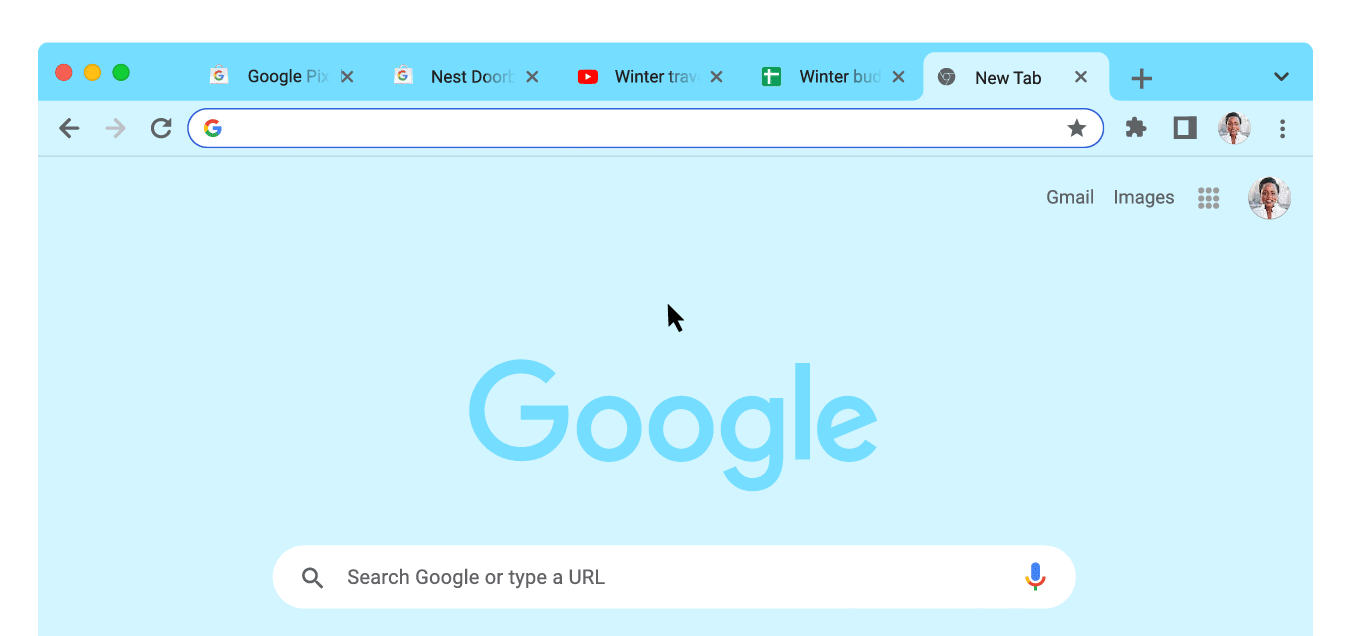






Leave a Reply