Remember the ‘Read Aloud’ Google introduced as an Assistant feature? You can enable this on Google Chrome and make your browser read articles aloud.
Using Read Aloud on Chrome
Note: Before we begin. This is an experimental feature available only on the Canary channel for now. It might take a while for Read Aloud to show up on the stable version of Chrome.
Enabling the Flag

- Open chrome://flags in a new tab.
- Search Read Aloud.
- Select Enable from the drop-down.
- Select Relunach to restart Chrome.
Now that you have enabled the Read Aloud flag, let’s make Chrome read an article.
To use Read Aloud on Chrome:
- Select some text on a web page.
- Select the three-dots menu icon that appears next to the selected text.
- Select Read Aloud.
- Google Chrome now reads the article aloud using Text to Speech. Select the gear icon for additional settings.
- Increase the text size and speed using the plus and minus icons.
There is no way to go to a page and launch Read Aloud, without selecting some text. At least for now.
I hope you found this tutorial useful. Do you have any questions or comments? Post them in the comments section below.

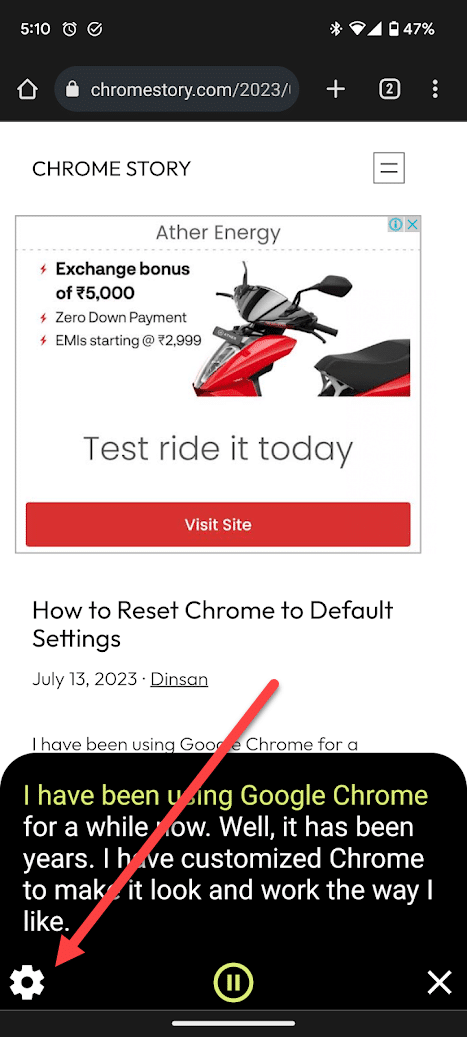



Leave a Reply